Let’s be honest—modded servers are fun, but also a complete headache when they don’t work right.
You add 50 mods, launch your world… and boom—lag, crashes, rubberbanding, or even total server freeze. Sound familiar?
If your modded Minecraft server feels more like a PowerPoint slideshow than a game, this guide will help you fix that.
Here’s how to get your modded server running smooth, even with big modpacks.
We’ll break it all down step by step
What Happens When You Run Mods?
Mods change the way Minecraft works. Sometimes a little. Sometimes a lot.
And that means:
- More CPU usage
- More RAM needed
- More disk I/O
- More crashes and bugs
Mods add new blocks, biomes, mobs, dimensions, and mechanics. It’s like asking your server to run five games at once.
So yeah—it gets overwhelmed real quick.
Also Read: Game Server Hosting: Choosing the Right VPS
1. Get a Better Server Setup
Start here.
If you’re running your modded server on cheap shared hosting or your old laptop from 2012… that’s problem #1.
You need:
- Minimum 4 GB RAM (8 GB if you’re running more than 50 mods)
- SSD storage (not HDD)
- High clock-speed CPU (3.5 GHz+ is ideal)
- Good internet connection if self-hosting
If you’re renting a server, look for one with dedicated cores—not shared vCPUs. Providers like Apex, Shockbyte, or even a small VPS from Contabo or Hetzner can work great if configured right.
If you’re self-hosting? Stick to Linux. Ubuntu Server works fine.
And don’t forget: close background programs. Even Chrome eats RAM.
2. Choose Between Forge or Fabric
This part matters more than most people think.
Both Forge and Fabric are modloaders, but they behave differently.
- Forge: Bigger mod library, better compatibility with older mods
- Fabric: Lightweight, faster, and more performance-focused
If your goal is performance, Fabric is often better.
But some modpacks (like RLCraft or All the Mods) only work with Forge. So base your decision on what mods you want to use.
For lighter modpacks or custom builds, Fabric is the winner.
3. Don’t Add Too Many Mods
This sounds obvious… but it’s the most common issue.
The more mods you install, the harder your server works.
Some players stack up 100+ mods without realizing that each one adds new processes, entities, and worldgen.
Here’s a better way to do it:
- Start with your must-have mods (maybe 10–20)
- Test them in-game
- Gradually add more
- Read mod descriptions—avoid conflicting mods
Watch out for duplicate mods or mods that modify the same core functions. These cause crashes and TPS drops.
Pro tip? Always load your mods in batches. Add 5–10, then test. Don’t dump 100 in at once.
4. Add Performance-Boosting Mods
These are your best friends.
Performance mods don’t add content. They just make everything run smoother.
If you’re using Fabric, install:
- Sodium – GPU optimization
- Lithium – Physics and block updates optimization
- Phosphor – Lighting engine improvement
- FerriteCore – RAM usage reduction
If you’re on Forge, look for:
- OptiFine (client-side)
- FoamFix
- BetterFPS
- AI Improvements
Don’t forget Spark – works on both loaders and helps you analyze performance with detailed profiling.
This one saved me once when my server kept freezing due to a mob farm gone wild. Spark helped me pinpoint the chunk causing lag.
5. Allocate RAM the Smart Way
Here’s where people mess up. They either:
- Don’t give the server enough RAM
- Give it too much and starve the system
Too much RAM = more frequent garbage collection = stuttering.
Use a JVM flag like:
-Xms4G -Xmx6GStart with 4G minimum (-Xms) and don’t exceed what your system can handle. 6–8G is fine for most modded setups.
Also, add these JVM flags:
-XX:+UseG1GC -XX:+ParallelRefProcEnabled -XX:MaxGCPauseMillis=50These flags help reduce lag spikes caused by memory cleanup (GC events).
6. Use a Server Jar That Supports Mods
Make sure you’re using the correct server JAR.
Don’t run a vanilla Minecraft JAR with mods. That won’t work.
Use the Forge or Fabric server version depending on your modloader. Also, make sure you’re running the same Minecraft version as your mods.
Stick to stable versions—1.16.5 or 1.18.2 are solid for modding. The latest versions aren’t always the best for performance.
7. Clear Unused Worlds and Backups
If your world folder has 20 backups, 5 nether dimensions, and debug logs from 3 weeks ago… yeah, it’s gonna slow things down.
Here’s what to do:
- Clear crash reports and logs weekly
- Delete unused world folders (after backing them up)
- Set up auto-backup to an external location, not the same server disk
I once fixed random server lag just by deleting 12 GB of old log files. No joke.
8. Run a Server Profiler
Sometimes, it’s not the number of mods but one badly-coded mod causing issues.
Use tools like:
- Spark
- TPS Watchdog
- VisualVM
They’ll help you spot:
- What’s eating CPU
- What mod is spamming ticks
- Whether a chunk is overloaded
Once you find the culprit, you can update, configure, or remove that mod.
9. Keep Mods and Java Updated
Outdated mods can wreck your performance—or crash the whole server.
Every few weeks:
- Check for mod updates on CurseForge or Modrinth
- Read changelogs—some updates fix memory leaks or bugs
- Update your server’s Java version (use Java 17+ for newer modpacks)
Don’t forget to update your modloader too. Old versions of Forge/Fabric sometimes have bugs or incompatibility issues.
10. Use World Borders and Chunk Limits
Modded worlds can generate infinite terrain. And if your players love to explore, your server is constantly generating and saving chunks.
That burns CPU fast.
Here’s how to fix it:
- Set world borders using plugins or commands
- Pre-generate chunks using
ChunkyorWorldBorderplugins - Limit view distance in
server.propertiesto 8–10
This massively reduces new chunk generation while still keeping gameplay smooth.
11. Use a Plugin Manager (If Compatible)
Forge/Fabric aren’t plugin systems like Bukkit or Spigot, but you can still get similar features using:
- Mohist (Forge + Bukkit support)
- Magma (Forge + Sponge)
Be careful though—plugin hybrids can be buggy. But if you want things like /lagg commands or better region management, they can help optimize performance.
12. Use LaggRemover or ClearLag (Hybrid Servers Only)
If you’re using Mohist or similar forks, install plugins like:
- LaggRemover
- ClearLag
They help you:
- Clear dropped items
- Limit mob spawns
- Reduce tile entities
- Auto-remove unused entities
13. Monitor Player Behavior
Mods give players a lot of power. Some more than they should.
Watch out for:
- Auto-farms with 500 mobs
- Exploit mods that duplicate items
- Chunk loaders running 24/7
You can use tools like Dynmap or BlueMap to visually inspect the map for red flags (massive item clumps, excessive chunk activity, etc.).
14. Restart Regularly
Simple but effective.
Set your server to auto-restart every 6–12 hours.
It clears memory leaks, resets tick delays, and gives your system a breather.
15. Back Up Everything Before Making Changes
Always. Always. Always.
Before:
- Updating mods
- Changing server configs
- Editing player data
- Running optimization tools
Make a full zip backup of your world and mods folder.
You’ll thank yourself the day something breaks. Trust me.
Final Words (Not a Conclusion )
Running a modded Minecraft server isn’t plug-and-play.
But once you get it right?
It feels magical. Smooth, stable, and capable of handling all your crazy ideas.
Keep your server clean, use the right tools, don’t overload it, and test often.
That’s it.
Need a copy-paste checklist or want help building a modpack? Just drop me a message.
Happy modding