Comcast provides customers with @comcast.net email addresses to use as their primary inboxes. This guide covers logging into Comcast email via webmail and configuring it across desktop and mobile apps for convenient access.
Introduction to Comcast Email
Comcast email accounts offer:
- Webmail access at Xfinity.com
- IMAP and POP3 compatibility with email clients
- Integration across devices like desktops, laptops, smartphones
New users get set up during Internet service activation providing credentials for future logins.
An Xfinity ID associates an account with details like:
- Email address
- Phone number
- Customer ID number
This verified ID is key for accessing Comcast email from any device.
Logging Into the Comcast Email Web Interface
Use Comcast webmail to check email from any browser signed into your account.
Instructions
- Go to Xfinity.com
- Click Email icon
- Enter your verified Xfinity ID credentials
- Email address
- Phone number
- Account number
- View Comcast email inbox after successful login
Repeat steps for subsequent webmail access without re-verifying ID each time.
Accessing Comcast Email on Desktop Apps
Integrate your Comcast account with desktop email clients like Outlook or Thunderbird for expanded features.
Configuring Email Clients
- Adjust Security Settings in Comcast account to allow third-party access
- Navigate to Email Settings > Security
- Check box for “Allow Third Party Application Access”
- Download desired email client
- Popular options: Outlook, Thunderbird, Apple Mail
- Add Comcast account using IMAP settings
- Enter credentials
- Server: imap.comcast.net
- Encryption: SSL
- Port: 993
- Follow additional prompts
- Access Comcast email directly within client interface
IMAP connectivity syncs messages across devices unlike POP3 moving messages.
Accessing Comcast Email on Mobile
The Comcast mobile app was discontinued, but third-party email apps provide mobile access.
For phones/tablets use an app supporting IMAP like:
- Outlook
- Gmail
- Mailbird
Configure via IMAP similarly to desktop using imap.comcast.net server.
Added convenience comes signing into app separately without Comcast ID each time.
Key Comcast Email Features
Once logged in, both webmail and clients offer:
- Multiple email signatures
- Auto-reply vacation messages
- Contact management
- Mail statistics
- Custom folders
- Basic customization
However clients provide additional functionality like:
- Multi-account support Dashboard
- LinkedIn integration
- Email scheduling/snoozing
- Robust customization
- Speed reader
So review client features before picking one that best fits needs beyond basic access.
Conclusion
Accessing Comcast email only requires signing in at Xfinity’s webmail initially to establish credentials in chosen apps. Desktop and mobile email clients then handle subsequent logins for convenience across devices.
Opt for robust third-party email apps to maximize features and mobility. But reference Comcast guides if any access issues encountered. Their 24/7 customer support resolves questions for seamless email integration.