Installing an operating system on a Virtual Private Server (VPS) is an important step in setting up your online presence. CentOS 7, a popular Linux distribution known for its robustness and security, can be a good choice for your VPS server. In this guide, we will walk you through the step-by-step process of installing CentOS 7 on a VPS server, and ensure that the installation runs smoothly and successfully.
Understanding of CentOS 7 and VPS Servers
Before we dive into the installation process, let’s understand CentOS 7 and what a VPS server is. CentOS 7 is a free, community-managed Linux distribution derived from Red Hat Enterprise Linux (RHEL) source code. It provides a stable and secure environment for hosting web pages, applications, and services.
A VPS server, on the other hand, is a virtual machine that runs automatically in a physical server. It provides dedicated resources, including CPU, RAM, and storage, giving users complete control over their server environment. VPS servers are cost-effective and offer scalability, making them a popular choice for online businesses.
Preparations for installation
Choosing the right VPS service provider
To install CentOS 7, you must first choose a reliable VPS provider that meets your needs. Find providers that offer CentOS 7 as a standard operating system and offer excellent network connectivity, uptime guarantees, and responsive customer support. VPSWala Offers free VPS to install CentOS 7. Just signup for free vps account.
CentOS 7 download
Once you have selected a VPS provider, go to the official CentOS website and download the CentOS 7 ISO file. Be sure to choose the right architecture (32-bit or 64-bit) based on the specifications of your VPS server.
Connecting to the VPS Server
Accessing the VPS Control Panel
After signing up with your chosen VPS provider, you will typically receive login credentials and access to a control panel. Log in to the control panel provided by your VPS provider and locate the section that allows you to manage your VPS instance.
Connecting via SSH
To connect to your VPS server, you can use Secure Shell (SSH) protocol. SSH provides a secure, encrypted connection to your server, allowing you to execute commands remotely. Use a terminal emulator or SSH client (e.g., OpenSSH or PuTTY) and connect to your VPS server using the provided IP address and login credentials.
Installing CentOS 7
Mounting the CentOS 7 ISO
To begin the installation process, you need to mount the CentOS 7 ISO file to your VPS server. Most VPS control panels provide an option to mount ISO files to a virtual CD/DVD drives. Locate the relevant section in your control panel and mount the downloaded CentOS 7 ISO file.
Booting from the ISO
After mounting the ISO, reboot your VPS server. It will boot from the CentOS 7 ISO, initiating the installation process.
Starting the Installation Process
Once the server has booted from the CentOS 7 ISO, you will be presented with the installation screen. Select your preferred language and click on the “Install CentOS 7” option to begin the installation.
Configuring Network Settings
During the installation process, you will be prompted to configure the network settings. Provide the necessary information, such as the IP address, netmask, gateway, and DNS server, based on your VPS provider’s instructions.
Setting Up the Disk Partition
Next, you need to set up the disk partition for CentOS 7. You can choose to use the default partitioning scheme or configure custom partitions based on your requirements. Ensure that you allocate enough space for the root (/) partition and any other partitions you may need.
Selecting Software Packages
CentOS 7 offers a variety of software packages to choose from during the installation. Select the software packages that are relevant to your needs, such as a minimal installation or a specific package group like a web server or database server.
Creating a Root Password
For security purposes, set up a strong root password for your CentOS 7 installation. Make sure to choose a password that is difficult to guess and includes a combination of uppercase and lowercase letters, numbers, and special characters.
Completing the Installation
Once you have configured all the necessary settings, proceed with the installation. The installation process may take some time, depending on your VPS server’s resources and the selected software packages. After the installation is complete, you will be prompted to reboot the server.
Post-Installation Setup
Updating CentOS 7
After rebooting, log in to your CentOS 7 VPS server using the root credentials. It is essential to keep your system up to date with the latest security patches and software updates. Use the package manager (yum) to update the system by running the following command:
yum update
Configuring Firewall
To enhance the security of your CentOS 7 server, it is recommended to configure the firewall settings. CentOS 7 utilizes the firewall service, which provides a flexible and powerful firewall management solution. Use the following commands to enable the firewall and allow necessary services:
systemctl start firewalld
systemctl enable firewalld
firewall-cmd --add-service=http --permanent
firewall-cmd --add-service=https --permanent
firewall-cmd --reload
Securing SSH Access
Secure Shell (SSH) access is crucial for managing your VPS server remotely. To enhance the security of SSH, consider disabling root login and using SSH keys for authentication. Edit the SSH configuration file (/etc/ssh/sshd_config) and make the necessary changes. Afterward, restart the SSH service:
systemctl restart sshd
Installing Additional Software
Depending on your specific requirements, you may need to install additional software on your CentOS 7 server. Use the yum package manager to search for and install software packages. For example, to install a web server like Apache HTTP Server, use the following command:
yum install httpd
Make sure to consult the official CentOS documentation or relevant online resources for detailed instructions on installing specific software.
FAQs
- What is CentOS 7? CentOS 7 is a free, community-driven Linux distribution that is based on the source code of Red Hat Enterprise Linux (RHEL). It provides a stable and secure operating system environment for various server applications.
- How do I choose a VPS provider? When choosing a VPS provider, consider factors such as reliability, network connectivity, uptime guarantees, customer support, pricing, and available operating systems.
- Can I install CentOS 7 on a physical server? Yes, CentOS 7 can be installed on physical servers as well. However, this article specifically focuses on installing CentOS 7 on a VPS server.
- Is CentOS 7 suitable for production environments? Yes, CentOS 7 is widely used in production environments due to its stability, security, and long-term support. It offers a robust platform for hosting websites, applications, and services.
- What are the alternatives to CentOS 7? Some popular alternatives to CentOS 7 include Ubuntu Server, Debian, Fedora Server, and RHEL. Each distribution has its own strengths and suitability for different use cases.
Conclusion
In this guide, we have walked you through the process of installing CentOS 7 on a VPS server. We started by understanding CentOS 7 and VPS servers, followed by the preparation steps for the installation. We then covered the process of connecting to the VPS server and performing the CentOS 7 installation step by step. Finally, we discussed essential post-installation tasks, including system updates, firewall configuration, securing SSH access, and installing additional software.
By following these instructions, you should now have a fully functioning CentOS 7 installation on your VPS server, ready to host your websites, applications, or services.