If you’re managing a VPS which is running on Ubuntu Linux, it’s crucial to have a clear understanding of how to list users on your system. Whether you’re a beginner or an experienced user, navigating user information is essential for proper server administration. In this guide, we will walk you through the step-by-step process of listing users in an Ubuntu Linux VPS. Let’s dive in!
Introduction to List Users in Ubuntu Linux VPS
When working with an Ubuntu Linux VPS, understanding the user accounts present on your system is vital for security, access management, and resource allocation. There are various methods to list users, each offering a unique perspective on your system’s user landscape. It’s understood here that you know Putty to run all commands.
Using the /etc/passwd File
The /etc/passwd file stores user account information. To list users, you can directly inspect this file. However, it’s recommended to use command-line tools for ease and accuracy.
Employing the cut Command
The cut the command allows you to extract specific fields from the text. By cutting the username field from the /etc/passwd file, you can quickly create a user list.
Viewing Users with awk
awk is a powerful tool for text processing. Using it to extract and format user data /etc/passwd can provide a clearer overview of user accounts.
The getent Command for Comprehensive Listings
The getent command retrieves entries from databases, including user accounts. It’s a versatile option for listing users and their details.
Filtering User List with grep
grep is useful for pattern matching. You can use it to filter user listings based on specific criteria, such as usernames containing certain characters.
Displaying Logged-In Users
Knowing who is currently logged into your system can be crucial for security and resource monitoring. Commands like who and w provide this information.
Sorting User List Alphabetically
Sorting the user list alphabetically can help you quickly locate and analyze user accounts. The sort the command can be applied to achieve this.
Listing Users with Specific IDs
If you need information about users with specific user IDs (UIDs), there are commands like id and awk that allow you to target these users.
Finding Users by Group Membership
Group membership is significant for access control. You can list users belonging to specific groups using commands like grep and awk.
Checking Last User Login Information
Determining when users last logged in can assist in managing accounts. The last the command provides a history of user logins.
Removing Duplicate User Entries
Duplicate entries can lead to confusion and mismanagement. Learn how to identify and eliminate duplicate user accounts from your listings.
Listing System Users Only
System users are essential for various services. By filtering users with a specific range of UIDs, you can focus on system accounts.
Customizing User Listing Output
The formatting of user listings can be customized to suit your needs. Explore tools like printf to control the output layout.
Conclusion
Effectively listing users in an Ubuntu Linux VPS is crucial for maintaining security and managing resources. You can gain insights into user accounts, access patterns, and system usage by utilizing various command-line tools and techniques. Remember that mastering user listing contributes to efficient server administration.
FAQs
Q1: Is it possible to list users who have never logged in?
A1: Yes, you can use the lastlog command to identify users who have never logged into the system.
Q2: Can I list users by their home directory locations?
A2: Absolutely, the awk or cut commands can help you extract the home directory field from the /etc/passwd file.
Q3: What’s the significance of the user ID (UID)?
A3: The UID uniquely identifies each user on the system, facilitating proper access control and permissions.
Q4: How can I list users in a specific group?
A4: The getent command, combined with grep, can help you filter users by group membership.
Q5: Are there graphical user interface (GUI) alternatives for listing users?
A5: Yes, Ubuntu offers GUI tools like “Users and Groups” for managing users, but command-line methods often provide more detailed insights.
For more detailed instructions and hands-on experience, explore the official Ubuntu documentation.