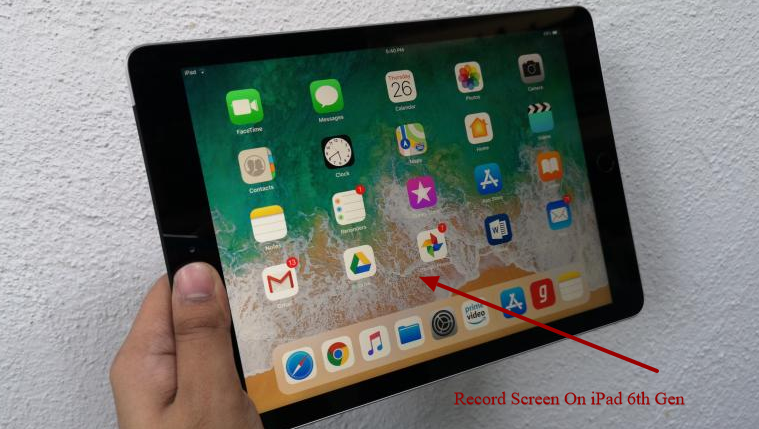
Are you an iPad user who wishes to know how to screen record on iPad 6th gen devices? If the answer is yes, then this article is for you
The recording screen on the iPad 6 generation has been made easier by Apple when they introduced the screen recording feature. Earlier the process used to be cumbersome as it involved downloading and using third-party software. Also, please note that taking a screenshot on your iPad 6th generation is different from the recording screen as the former is just a picture, whereas the latter allows you to make a video of whatever is happening on the screen.
Recording screen on iPad 6th generation is definitely a useful feature and if you wish to know more, this article aims to explain in detail about it.
How To Enable Screen Record On Ipad 6th Generation?
There exists an easy-to-follow step guide on how to enable a record screen on the iPad 6th generation and we have explained the same below:
- Go to the settings feature on your iPad 6th gen
- From the left side of the screen, select the control center icon
- Tap on the customize control button situated on the right part of the screen
- To enable screen recording, just press the plus symbol next to the screen recording feature. This will move the screen recording icon to the include section if not done already
How To Record Screen On Ipad 6th Generation?
Once the screen recording feature has been enabled, using it on your iPad 6th generation is a fairly easy process. All you have to do is follow the given steps:
- Go to your iPad’s control center by swiping down the screen
- Press the record button
- A three-second countdown will start after which the screen recording will start. This means everything you do on the iPad screen will be recorded even when you exit the control center. You can confirm the screen recording by looking at the time icon on the upper left side of the screen, as it will turn red in color
- To stop screen recording, just press the time icon and then click on stop. Alternatively, you can go to the control center and click on the record button again in order to stop the recording
How To Edit Your Screen Recording On Ipad 6th Gen?
Any screen recording that you have captured will be stored in your gallery. If you wish to edit the same, follow the given steps:
- Go to your iPad’s camera roll to find the screen recording video
- Click on the edit button to modify the same
- You can click at the bottom of the screen and drag the arrow button to trim the video to your liking. Play press to ensure that the video has been edited the way that you want to
- Once the editing of the video is complete, press the Done button. the next step would be to click on the save as new clip option.
- By saving the video, your original video will remain unedited, while your new edited video will be saved in the camera roll of your Ipad 6th gen
How To Record Screen On Ipad 6th Gen With Voiceover?
- If you wish to record the screen on iPad 6th gen while using the microphone, the first step would be to go to the control center
- Instead of just tapping the record button, press and hold it
- A new menu asking you if you wish to enable your microphone will appear. Press the microphone button to enable the same and then press the start recording button
- To stop the recording, either press the red time icon on the top of the screen or go to the control center and press the record button again
Conclusion
While the answer to how to record screen on iPad 6th gen best method is a simple one, many users still tend to get confused regarding the same. The abovementioned steps would guide you in the best way to record the screen on your iPad 6th generation.