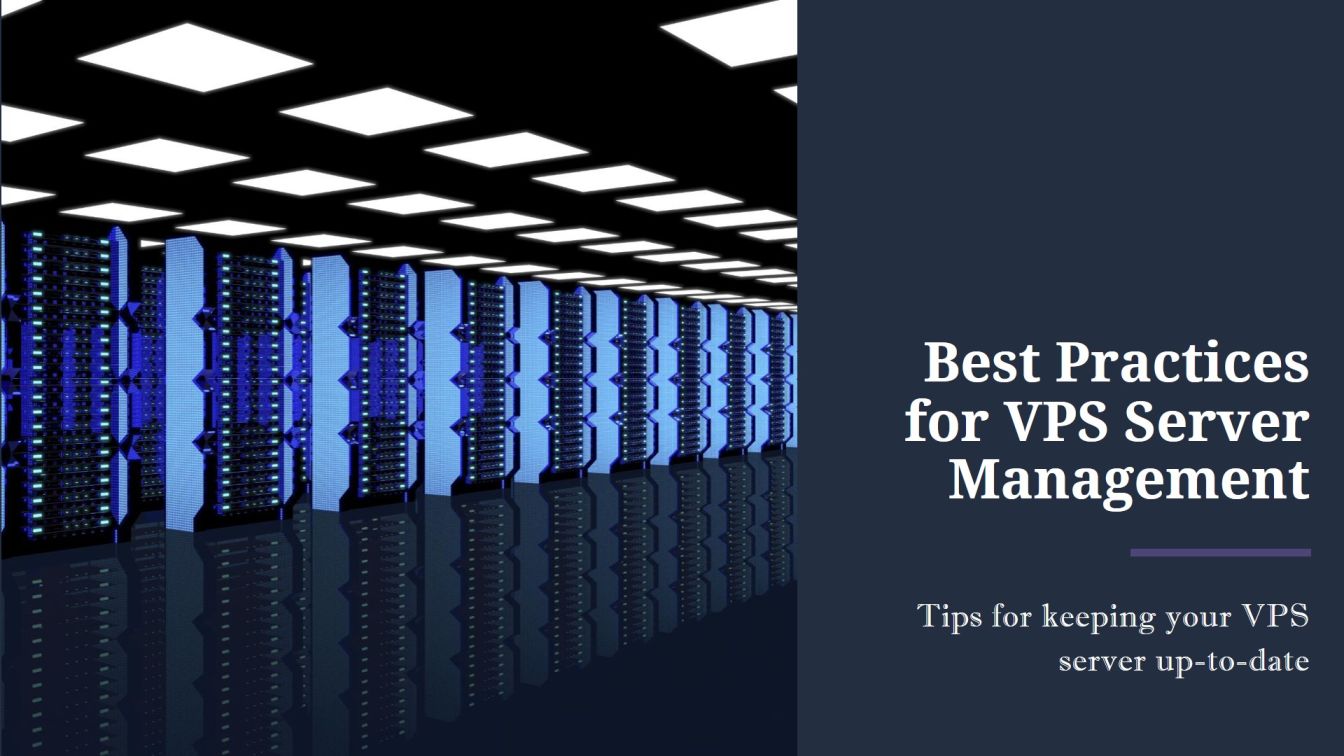
A Virtual Private Server (VPS) is a computer that runs its copy of an operating system. Users can access the server as the superuser and set it up to meet their needs. Unlike shared hosting, which shares resources, a VPS gives guaranteed RAM, storage space, and bandwidth allotment.
However, with more power comes more responsibility. When compared to shared hosting, managing and maintaining a VPS involves more attention and work. Best practices can keep your virtual private server (VPS) safe, optimized, and functioning effectively for your apps and websites.
Regular Monitoring
One of the most important aspects of managing a VPS is monitoring resource utilization and performance. You’ll want to monitor metrics like:
- CPU usage
- RAM usage
- Disk I/O
- Network bandwidth
Many VPS providers offer some basic monitoring through control panels like cPanel or Plesk. There are also server monitoring services like UptimeRobot that can check on your VPS and alert you if it becomes unreachable.
For more granular data, install monitoring tools like:
Set up automated monitoring to receive alerts for high resource usage, crashes, or outages before they severely impact users. Determine normal baselines for resource usage as well so you can detect abnormal activity.
Regular Backups
Even with constant monitoring, issues can still occur. Power outages, hardware failures, hackers, and human errors can all potentially lead to data loss or corruption.
To ensure you can restore your VPS, implementing regular backups is a must. Options include:
- Snapshot tools provided by VPS providers
- Cloud backup services like IDrive and Acronis
- Custom scripts utilizing rsync, rclone, etc.
Test restoration periodically by setting up a staging environment and confirming the process works. Store backups externally so they are protected if your VPS suffers catastrophic failure.
Determine an appropriate backup frequency based on data sensitivity and rate of change. More critical infrastructure may warrant daily backups, while less volatile data could be backed up weekly.
Also Read: How to Install CentOS 7 on VPS Server
OS and Software Updates
While updating an OS or software typically enhances security and functionality, it also invariably introduces changes to existing infrastructure. To avoid issues:
Test updates before deployment
Set up a staging VPS identical to production, then update and validate it first. Only push updates after confirming the staging environment remains stable post-upgrade.
Apply updates gradually
Rather than updating everything simultaneously, update one application or OS component at a time. If issues emerge, it will be easier to identify the culprit.
Snapshot pre-update
Take a snapshot of disk volumes before updating in case you need to easily revert. Many VPS providers offer snapshot capabilities out-of-the-box.
Monitor post-update
Watch health metrics closely after updating to catch any abnormal activity indicating problems. Particularly monitor load, application/service status, and system logs.
Know rollback procedures
Understand how to roll back or uninstall updates in case issues occur. For Linux, keep commands like apt history/apt purge handy to revert package changes.
Staying on outdated software for too long risks security vulnerabilities and missing features. But updating haphazardly can clearly do more harm than good. Just be sure to test, snapshot, monitor updates, and know restoration procedures.
VPN Access
Allowing only VPN connections enhances security tremendously compared to normal SSH. A VPN tunnel encrypts traffic, hides your IP, and prevents brute force attacks over the open internet.
While VPN might seem intimidating to configure initially, tools like OpenVPN, WireGuard, and Pritunl make setup straightforward even for Linux novices.
Restricting access forces you (and clients if providing managed VPS hosting) to connect securely via VPN before performing administrative tasks. Make exceptions only for monitoring tools using read-only credentials.
Two-factor authentication through services like Duo adds another layer of protection on top of VPN encryption. Though for sole administrators 2FA offers less value and introduces availability concerns should your phone/token be unavailable.
Automation
Maintaining consistent server configurations across a VPS fleet quickly becomes tedious with manual upkeep. Automating recurring tasks is not only faster, but also minimizes human errors. Popular tools include:
- Ansible – YAML playbooks to automate apps, config & deployment
- Packer – Create identical VM images for turnover
- Terraform – Infrastructure as code for spin-up and changes
- Kubernetes – Open-source orchestration system
Take time to script regular tasks like spinning up staging environments, updating packages, backing up data, and application deployments. Familiarize yourself with one or more automation frameworks rather than relying on custom scripts.
Well-structured automation minimizes headaches keeping multiple environments and servers in sync. The time invested pays dividends lowering maintenance overhead down the road.
Conclusion
- Monitor VPS performance and utilization to catch issues
- Perform regular backups stored externally
- Test software/OS updates on staging first
- Restrict access via VPN and 2FA
- Automate recurring management tasks wherever possible
While the above list is not exhaustive, following these best practices goes a long way to effectively manage VPS instances. A proactive approach reduces downtime, enforces security, and alleviates administrative burdens.
Adopting these or similar measures helps ensure your VPS remains online, protected, and humming along smoothly after deployment. Stay vigilant with a well-structured plan and your server will deliver reliable performance for applications and sites built on it.
Key Takeaways
- Monitor CPU, RAM, disk, and network constantly to catch problems early
- Prevent data loss with scheduled backups stored off-server
- Always test updates on staging VPS before production deployment
- Connect via VPN and enforce 2FA for enhanced security
- Automate recurring tasks like deployment and backup
Frequently Asked Questions
Q: How often should I update OS and software on a VPS?
A: Critical security patches should be applied ASAP once testing is complete. Otherwise, update software every few months or when major feature releases occur. Update OS every 6-12 months to stay reasonably current.
Q: What’s the best way to monitor a VPS?
A: Install open source tools like htop and iftop natively, and use external monitoring via UptimeRobot or similar for independent outside checks. Enable automatic alerts so issues are proactively detected.
Q: Is automated backup sufficient or should I also perform manual backups?
A: Automated backup should cover most scenarios and be your primary means of protection. But occasional manual backups to confirm integrity and test restoration are still a good idea.
Q: Does restricting VPS access only via VPN impact performance?
A: Negligibly – the encryption overhead from VPN is minimal on modern hardware. But VPN prevents many security issues that would have more substantial impact on performance and reliability.
Q: How difficult is it to automate VPS management tasks?
A: Automation tools have become quite intuitive and easy to work with thanks to prolific documentation and community support. While a learning curve exists, it is an extremely worthwhile investment.