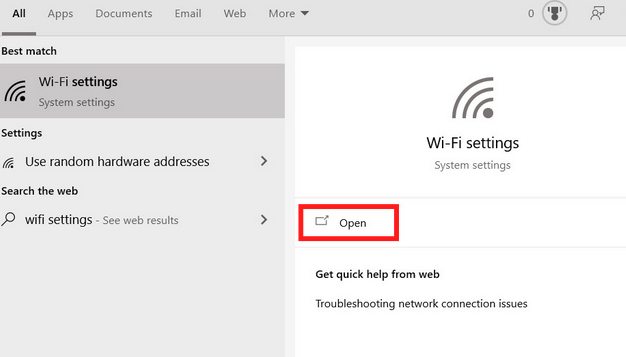
It doesn’t matter whether you have a phone, laptop, or tablet, at some point, you will need it to connect to a WIfi network. A wifi network allows you to access the internet using devices like smartphones, laptops, tablets, gaming consoles, and personal computers by sending radio signals via a wireless router.
If you own a Windows 10 device, the process to connect to Wifi is quite simple. However, many users feel confused regarding how to find a wifi password for Windows 10? In this article, we find out quick ways to find wifi passwords for windows 10.
How To Find WIFI Password For Windows 10?
Method 1
Using Control Panel On Your Pc Or Laptop
- On windows 10, go to settings and then click on the Control panel
- Choose the option Network and Internet
- From the left side of the menu, tap on the option Change adapter settings
- Once that opens, you need to double tap the wireless adapter option
- General properties of the wireless network will open. From there, click on the wireless properties button and then further proceed to select the Security tab
- There you will find the Network security key field where you have to tick the box to show characters. This will reveal the Wifi password for your Windows 10 device
Method 2
Using Command Prompt On Your Pc Or Laptop
This method is more detailed than the first one because when you choose to use the first method, which is using a control panel to reveal the Wifi password on Windows 10, only that wifi network’s password is revealed to which you are presently connected to. However, when you use the command prompt to reveal the Wifi password, you will be able to see the Wifi password of all the networks that are stored on your Windows 10 device.
If you want to know how to use the command prompt to find Wifi password for Windows 10, just follow the below-mentioned steps:
- Click on the start button of your Windows 10 computer or laptop and from the list of options mentioned therein, right-click the command prompt
- From there, click on the option run as an administrator
- To reveal all the Wifi networks stored on your device, you have to type and enter the following code :
netsh Wlan Show Profiles
- To know the Wifi passwords of any of the wifi networks revealed, you have to type and enter the following command:
netsh wlan show profile name= “Wifi-profile” key=clear
- In the key content field of the security settings, the Wifi password of that particular network will now be revealed
Also Read: https://vpswala.org/blog/how-to-flush-dns-cache-windows-linux-mac-simple-tutorial/
Method 3
Using Window Settings
- Click on the start menu on your computer or laptop and from the options listed, click on settings
- Next, go to the option Network and Internet
- From the left side of the screen, click on the status button. Scroll down the options until you find the Network and Sharing Center. Click on that option and then click on the wifi network’s name present in the section view your active networks
- The Wifi status pop-up window will open. Click on the wireless properties button and then the security tab.
- Here, tick on the checkbox to show characters, and your wifi password will be revealed
Method 4
Using 3rd Party Wifi Password Viewer App
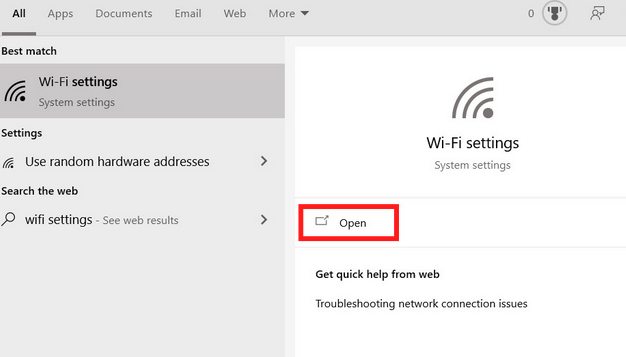
A third-party wifi password viewer app can be used to view all the saved Wifi networks on your Windows 10 device as well as their passwords. This method is beneficial if you need to view your wifi networks and passwords frequently as just one click can reveal all the data. There are several such apps and software available for free online which you can use easily. Some of the popular software for this use are wifi password revealer and Wireless Key view.
Conclusion
Finding a wifi password for a Windows 10 device is not a difficult task, but for those possessing limited technical knowledge of computers, it can seem a bit complex. By following any of the methods listed above in this article, you can easily find out the wifi networks and their passwords.