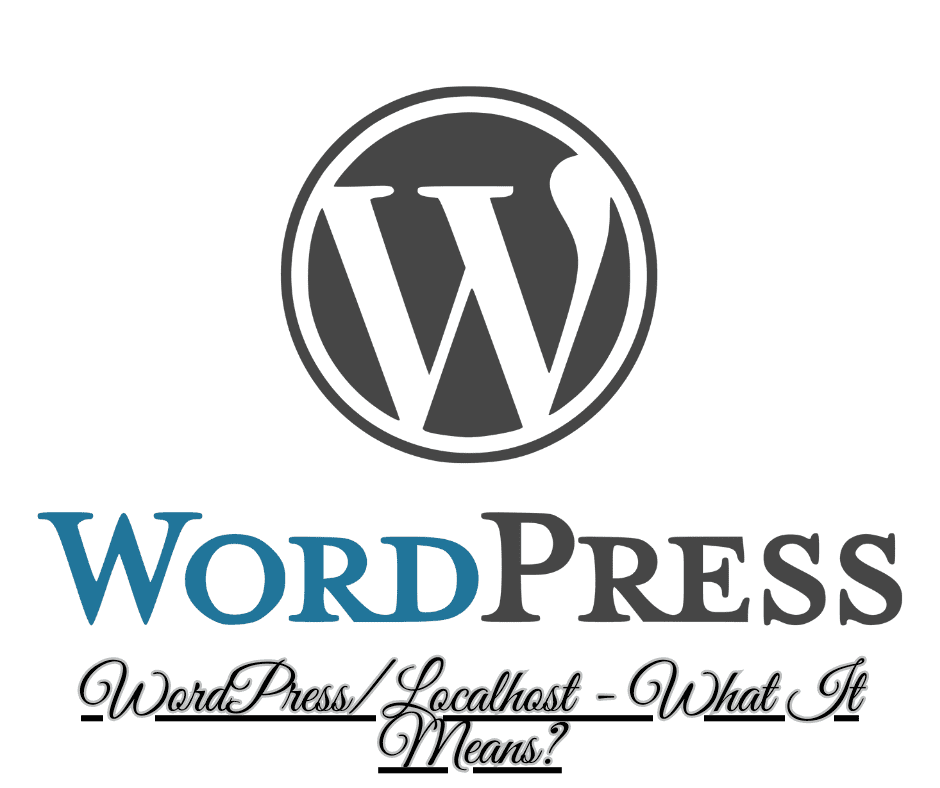
Running a WordPress website locally for testing and development is known as localhost/WordPress. It eliminates the need for you to submit your WordPress website to a live server in order to develop and test it. Developers and site builders who wish to work on a website before making it public will find this helpful.
Important details with WordPress and localhost should be aware of
Describe localhost/WordPress in simple words
The hostname “localhost” denotes your personal computer. Instead of accessing web services hosted on a distant server, when you open a web browser and go to localhost, you are using your computer. For development reasons, it lets you access services on your computer just like you would a public website.
Building and testing websites and apps on localhost eliminates the need to publish them to the public on a live production server. This facilitates quicker and simpler local development.
Configuring a Local WordPress Website
Using a server stack like MAMP/WAMP or a specialized local WordPress development tool like Local or DesktopServer are the two primary methods for building a local WordPress website.
Installing Apache, MySQL, and PHP on your computer allows you to simulate a live server environment, much like in a server stack such as MAMP (Mac), WAMP (Windows), or LAMP (Linux). WordPress can then be installed locally and accessed using a URL such as localhost:8888.
Self-contained “virtual” WordPress sites can be created with tools like Local and DesktopServer, which combine the necessary database and server components into a single package. The process of setting up a local test site is automated by these technologies.
After everything is set up, you can access your local site’s WordPress admin and front end as if it were a real website. Your modifications will only take effect locally.
Benefits of Local WordPress Development
There are many benefits to developing your WordPress site locally first before launching it live:
Speed – Developing locally eliminates upload times between changes. You can iterate much faster.
Security – You can experiment safely without exposing a public site to potential security vulnerabilities.
Testing – Test new plugins, themes, configuration changes, content, etc on a local site first.
Development flexibility – Use your preferred OS and tools rather than be constrained to a live host’s development options.
Collaboration – Share access to a local site with a distributed team.
Offline access – Continue building when not connected to the internet (for some local development tools).
Also Check: How To Migrate WordPress Website To New Hosting
Best Practices for Localhost WordPress
When working on a localhost WordPress site, keep these best practices in mind:
- Maintain regular backups in case your local site becomes corrupted. Many local development tools have auto-backup features.
- Consider using a source control system like Git to manage and share code with other developers.
- Dedicate disk space solely for your local test site rather than running on your main OS drive.
- Handle sensitive data like API keys with care and avoid committing them to source control.
- Consider security implications before experimenting with plugins to avoid exposing malware if going live later.
- Test site performance using profiling tools to catch issues before launch.
- When ready to go live, export and migrate your database and upload folder to seamlessly transition.
Moving from Localhost to Live Server
The process of transitioning a localhost WordPress site live involves:
- Finding a host – Choose a web host, managed WordPress host or cloud platform to deploy to.
- Configuring the live server – Most managed WordPress hosts make deployment easy. Others may require setting up server components like PHP, MySQL, web server software, etc.
- Migrating your database – Use a tool like WP Migrate DB Pro to copy over your local database to the remote database.
- Uploading files – Upload all WordPress core files, plugins, themes and uploads via FTP to the live server web space.
- Update site URLs – The live site URL will be different from localhost. Do a find/replace on the database after copying it.
- Testing and troubleshooting – Preview the migrated site live to catch any issues.
- Going live – When ready, update DNS records to point your domain to the new site!
Local WordPress Development is Essential
Localhost WordPress development is essential for any site builder, agency, or developer working with WordPress. Rather than using shared development servers, utilizing tools like Local, MAMP, and WAMP to develop locally allows you to code faster, prevent public mistakes, and have better control over the environment your site is built within.
Before launching any WordPress site publicly, building it out locally first is a best practice for efficient development while avoiding common launch issues down the road.