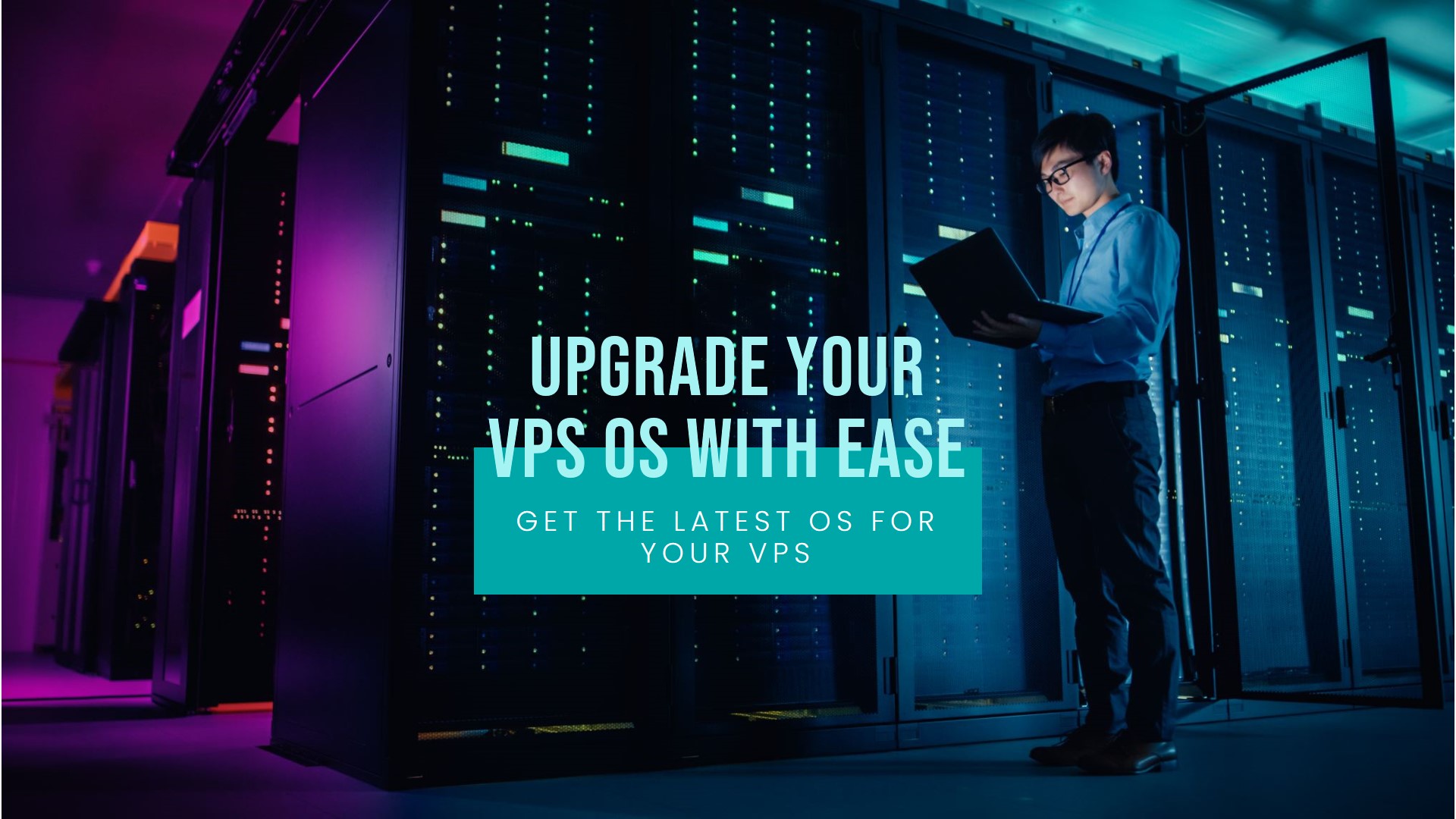
Yep, you sure can! One of the best parts of using a virtual private server (VPS) is that you get admin access to customize the operating system (OS) however you want. The OS handles all the software and apps running on your VPS, so being able to tweak it is pretty crucial. This goes with our free VPS as well ;).
Most VPS providers let you reinstall or swap out the OS on your server whenever needed. But fair warning: the exact steps vary between companies, so you’ll need to check your provider’s guides.
Let’s quickly cover the basics:
Key Takeaways
- Most major VPS hosting providers allow users to reinstall or change the OS on their virtual private servers.
- Reinstalling the VPS OS provides enhanced security, performance optimization for specific apps, and greater control over system customization.
- While the process varies across providers, users can typically perform clean OS reinstalls, in-place upgrades, full migrations to other platforms, and use automation tooling.
- Careful planning including data backups, config adjustments post-reinstallation, and migrating files/apps to the new OS is necessary for smooth transitions.
- With technical caveats in mind, reinstalling/changing VPS OS gives users liberties over customization closer to running virtual machines on dedicated hardware.
Why would I want to reinstall or change my VPS OS?
There are a few good reasons:
- Optimize for specific apps: Some OS versions work better for running certain programs. Put yours on the right platform!
- Beef up security: A fresh OS install means you get to lock things down from scratch. It helps patch older platforms with known vulnerabilities.
- More customization & control: When you have the keys to the OS, you can tweak all sorts of advanced settings.
- Migrate to something new: Maybe you want to switch to Linux distros? Or make the leap from Windows to Linux hosting? OS flexibility lets you pivot.
Of course, a full OS overhaul isn’t exactly easy, even on a virtual machine. You’ll potentially deal with some downtime, reconfiguring settings, installing software on the new platform, and fun sysadmin stuff!
But armed with the right VPS provider tools and support, you’ve got this! Let’s dig into the details…
Just keep in mind that an OS reinstallation or change can be a complex, technical procedure. Some key considerations include:
- Potential server downtime during the transition.
- Re-adjusting server configurations for the new platform.
- Installing and optimizing apps/services on the refreshed system.
- Transferring data/files appropriately from old to new OS.
So while VPS OS flexibility provides many benefits, working with your VPS provider to plan it properly is vital.
VPS Providers Allow OS Changes
The ability to reinstall or change VPS OS varies by hosting provider. Many providers explicitly allow and even offer tools to facilitate user OS changes as a selling point. This gives their VPS customers greater control to customize servers to suit evolving needs.
For example, leading VPS hosting companies like Vultr, Linode, and DigitalOcean provide intuitive control panels and APIs. These make tasks like OS reinstallation, upgrades, and platform migration simple. They also offer extensive tutorials and technical support in making major system changes.
Some key OS change capabilities supported across most major VPS providers include:
- Initial OS selection – Choosing your preferred OS flavor (Linux distribution or Windows Server version) when first setting up a VPS.
- Clean OS reinstalls – Fully wiping the VPS and freshly installing the current OS or another platform.
- In-place OS upgrades – Updating the existing VPS OS version without losing data or apps.
- OS migrations – Transitioning the VPS from one platform to another (e.g. migrating from CentOS to Ubuntu).
- Custom ISO uploads – Uploading your own OS image to install specially customized or stripped-down operating systems.
- Automated tools/scripts – Using provided automation tools across supported distributions to ease technical complexity.
As long as users select providers guaranteeing root access and OS change capabilities, VPS platforms offer flexibility closer to running virtual machines on your own gear.
Step-by-Step Guide to Reinstalling/Changing VPS OS
While each provider will have their specific methods, the general process for reinstalling or changing a VPS OS is as follows:
1. Choose the New OS and Prepare the Server
First, pick the new OS platform and version you want to use. Obtain the necessary ISO or image files and confirm technical compatibility.
Then, safely back up all crucial VPS data either locally or via cloud storage. This includes files, databases, SSL certificates, and more.
Some cleanup like removing cached files, logs, etc. may also optimize reinstallation. Take a snapshot if possible to easily roll back in case issues emerge.
2. Initiate OS Installation
VPS control panels include options to reinstall or change OS. This triggers the creation of a fresh virtual disk separate from current configurations.
Booting this new disk starts the OS installation process just like on a physical server or computer. Follow familiar prompts to select language, timezone, etc.
3. Partition Storage and Install OS Files
Once started, the new OS allows the partitioning of virtual storage disks. Guided partitioning creates sensible defaults for system files/libraries (/root, /tmp, etc.) and mount points mapped to allocated storage volumes, while manual provides fuller control.
With partitions set up, core OS files are installed on the system disk along with a bootloader to initialize the VPS when powered on. Reboot once completed.
4. Configure New OS and Software
On the first bootup into the freshly installed OS, follow initial prompts to finalize configurations and create a new system admin account with root privileges through which you can access server controls.
From here most OS reinstallation tasks are finished and the new base system is ready to use. You can now reinstall/reconfigure as necessary: server software, HTTP, databases, firewalls, automation tools, etc.
Migrate pertinent data and files from older OS, test key apps/settings, and once functionally stable revert DNS changes to go live with the renewed system.
Frequently Asked Questions
Does rebooting my VPS change its OS?
No, rebooting or restarting a VPS just reloads the currently installed OS rather than installing a new one. The existing OS configurations and data all persist.
Can I switch from Windows to Linux VPS (or vice versa)?
Yes, most major VPS providers do enable fully migrating your VPS from Windows Server over to Linux distributions or the other way around. This would still involve a full OS reinstallation.
Is it safe for me as a beginner to reinstall my VPS OS?
Attempting to reinstall the OS as a complete beginner can disrupt your VPS if key backup/transition steps are missed. It’s best left to experienced server admins initially. Follow your VPS provider’s guides carefully or consider expert assistance.
How long does it take to reinstall a VPS OS?
The reinstallation process duration depends on factors like your network speed, OS image size, post-install configurations required etc. But expect a minimum of 30-60 minutes end-to-end for simpler Linux reinstalls to several hours for more complex migrations.
Will reinstalling my OS cause downtime for my apps and sites?
There will invariably be some degree of server unavailability and downtime while wiping the old OS, freshly installing the new platform, and reconfiguring software. Plan timing and transitions carefully around critical systems. Leverage load balancing, staging servers etc. to minimize disruption where possible.